Staff and partners can get access to council communications systems, applications and ICT remotely, over a secure connection, if authorised to do so.
Log in online via myapps.york.gov.uk
If you don't know your login information or need assistance, contact our ICT Service Desk on telephone: 01904 552222.
Steps to work remotely
Remote working guides
Working remotely for the first time
To work remotely for the first time, you need to do the following before you can log in;
- set up a One Time Passcode
- download the appropriate Citrix Workspace
One Time Passcode (OTP)
In order to access the network, you will need a One Time Passcode, which can be set up on a smartphone or home computer. You can learn how to do this watching our simple YouTube video tutorial or follow our step-by-step One Time Passcode (OTP) guide provides detailed instructions on how to download this app and set up your OTP on a smartphone or personal laptop.
Citrix Workspace
Before you connect to CYC for the first time you will need to download a Citrix client:
- for Windows computers - Citrix Workspace for Windows
- for Macs - Citrix Workspace for Macs
- for Android devices - Citrix Workspace for Android
- for iOS devices - Citrix Workspace for iOS
Our ICT Service Desk may advise that you run the Citrix Receiver Cleanup Utility first, if you're moving from an old version of Citrix Receiver.
CYC application portal
After setting up your OTP and downloading a Citrix client, log in online via myapps.
Log in online via myapps.york.gov.uk
Refer to our FAQs for further information:
Staff can also contact the ICT Service Desk for assistance.
Video tutorials
Watch these short tutorials to learn how to use some programs.
Microsoft self-service password reset
Microsoft Self-Service Password Reset (SSPR) allows you to easily reset your password securely using Multi Factor Authentication (MFA) once registered.
Visit passwordreset.microsoftonline.com on any device to reset your password, so there’s no need to call the ICT Service Desk or submit a support ticket when your account is locked or you forget your password.
Office 365
We are currently migrating staff to Microsoft Office 365. Instructions to set up your account can be found in the following guides;
DOQEX Secure email and web portal
The council’s secure email system has changed to DOQEX (Secure) email. In addition to sending secure email, you will also have access to other DOQEX services such as secure file sharing and project spaces.
Download the DOQEX user guides for further information, or contact the ICT Service Desk.
- Access the DOQEX web portal